Home --> File Recovery Boot Disk --> File recovery for Windows 8 crash
 File recovery for Windows 8 crash
File recovery for Windows 8 crash
Though Microsoft just released Windows 8 user preview edition, many Windows users have downloaded this operating system to experience. Compared with previous Windows operating systems, Windows 8 makes a higher demand for hardware configuration. As a part of computers can not meet the demands for hardware configuration, they may crash when users boot the programs which occupy large resources, thus resulting in file loss. When encountering file loss in Windows 8, many users feel helpless. Since Microsoft only released Windows 8 preview edition, many software developers do not develop file recovery software for Windows 8. So, it is difficult to find the file recovery software which supports file recovery in Windows 8. But now, you can visit http://www.file-recovery-software.biz to download a piece of free file recovery software for Windows 8. Then, you can accomplish file recovery for Windows 8 crash easily. Moreover, this free file recovery software is able to recover deleted files and recover lost files from lost partition. Here, let me demonstrate how to accomplish file recovery for Windows 8 crash.
File recovery for Windows 8 crash
After downloading and installing the file recovery software for Windows 8, we run it to get its main interface:
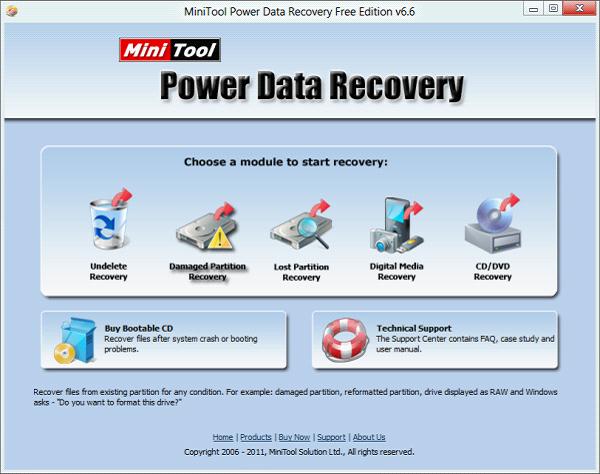
From the main interface, we can see file recovery competence of this file recovery software. Through these 5 file recovery modules, we can accomplish different types of file recovery in Windows 8 easily and effectively. Here, we select "Damaged Partition Recovery" module to enter its operating interface:
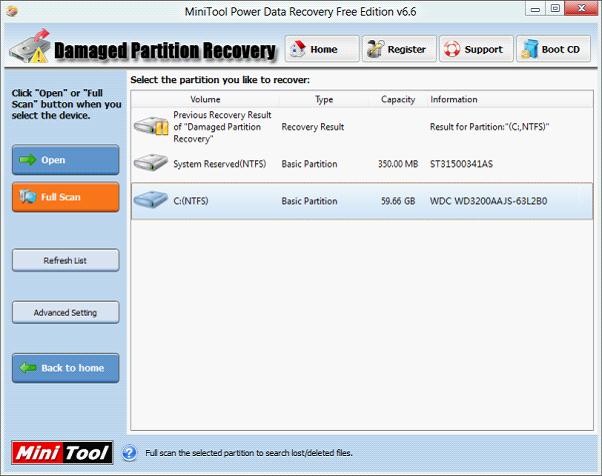
Select the partition where file loss happens and click "Open" button to browse files on this partition. If you do not find needed files, please click "Back" to go back to the interface and click "Full Scan" to scan the whole partition. After the scan, the following interface will appear:
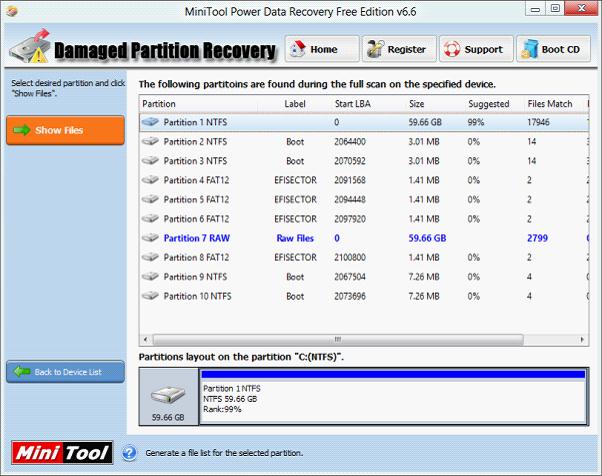
Here, we can see numerous partition states. Select the partition which is most matched to the lost partition and click "Show Files" button to view files stored on the lost partition:
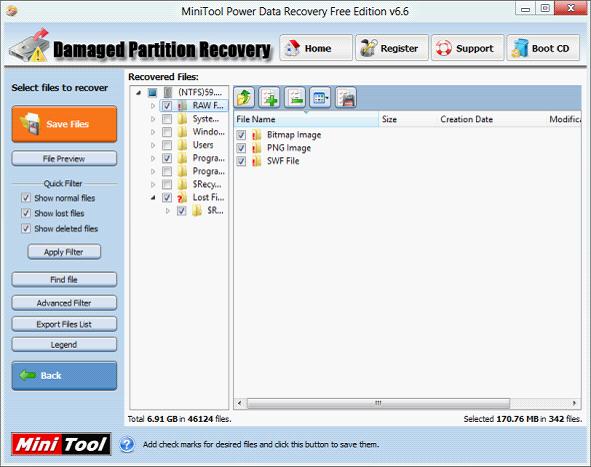
In this interface, we can see various kinds of files which are classified by category. Please find and check files we want to recover and click "Save Files" button to set save path. In order to avoid file overwriting, you are suggested to save recovered files to other partitions.
All above is the process of file recovery for Windows 8 crash. Operating steps are very simple, aren't they? It is believed that all of you have got a certain understanding to this file recovery software for Windows 8. If you want to get more functional information, please view other pages of the website.
File recovery for Windows 8 crash
After downloading and installing the file recovery software for Windows 8, we run it to get its main interface:
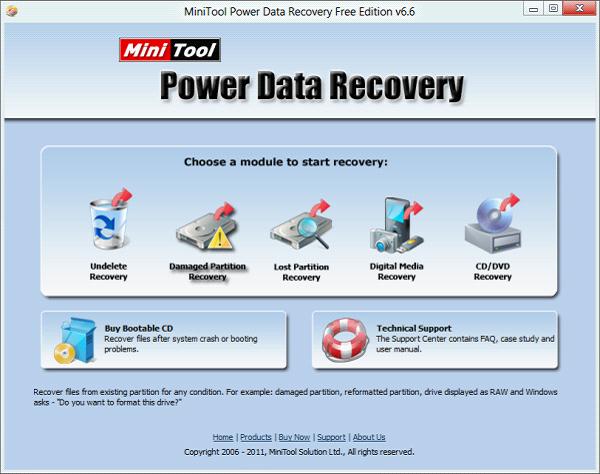
From the main interface, we can see file recovery competence of this file recovery software. Through these 5 file recovery modules, we can accomplish different types of file recovery in Windows 8 easily and effectively. Here, we select "Damaged Partition Recovery" module to enter its operating interface:
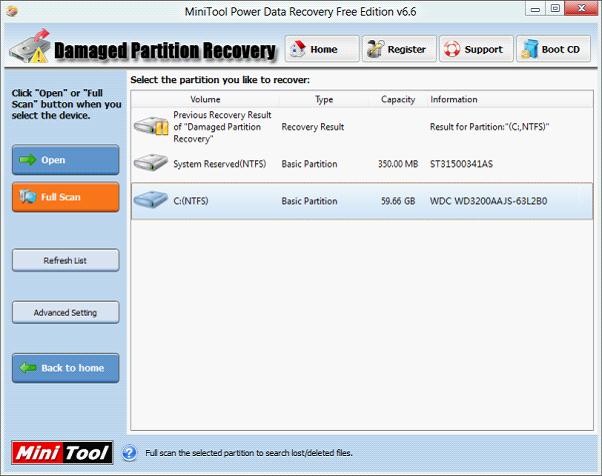
Select the partition where file loss happens and click "Open" button to browse files on this partition. If you do not find needed files, please click "Back" to go back to the interface and click "Full Scan" to scan the whole partition. After the scan, the following interface will appear:
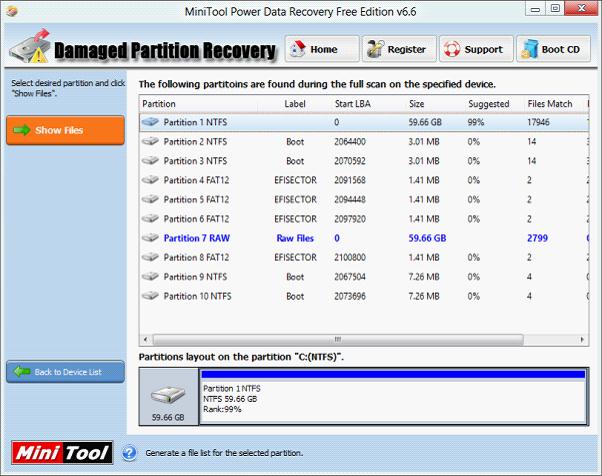
Here, we can see numerous partition states. Select the partition which is most matched to the lost partition and click "Show Files" button to view files stored on the lost partition:
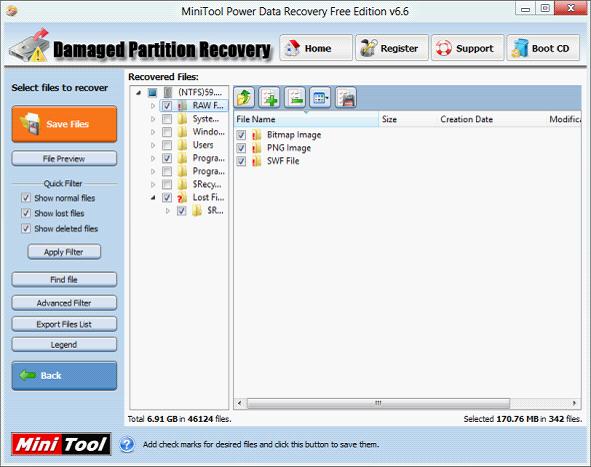
In this interface, we can see various kinds of files which are classified by category. Please find and check files we want to recover and click "Save Files" button to set save path. In order to avoid file overwriting, you are suggested to save recovered files to other partitions.
All above is the process of file recovery for Windows 8 crash. Operating steps are very simple, aren't they? It is believed that all of you have got a certain understanding to this file recovery software for Windows 8. If you want to get more functional information, please view other pages of the website.
- Don't saving file recovery software or recover files to partition suffering file loss.
- If free edition fails your file recovery demand, advanced licenses are available.
- Free DownloadBuy Now
Related Articles:
- Can you accomplish file recovery for system partition crash without booting operating system?
- How to accomplish file recovery for crash easily, timely and effectively?
- File recovery from corrupted computer with file recovery boot disk.
- File recovery boot disk used to recover los files from corrupted operating system
File Recovery Software
File Recovery Boot Disk
- Recover lost files from crash
- Mac file recovery for system partition
- File recovery for windows system crash
- File recovery for windows server 2008 crash
- File recovery for windows 7 crash
- File recovery for Mac system crash
- File recovery for windows system damage
- File recovery for windows server 2003 crash
- File recovery for Windows 8 crash
- File recovery for system partition crash
- File Recovery for crash
- File recovery from corrupted computer
- File recovery for boot partition damage
- Best free file recovery
- Free file recovery utility
- Free file recovery programs
- Data file recovery